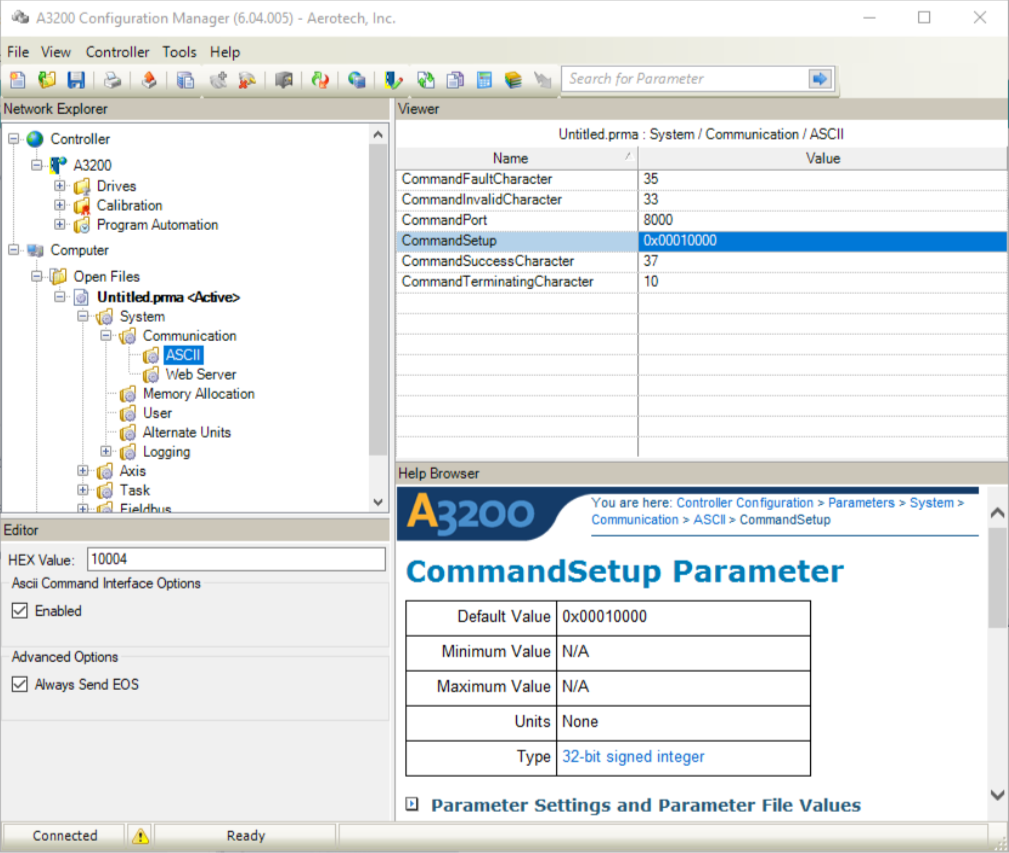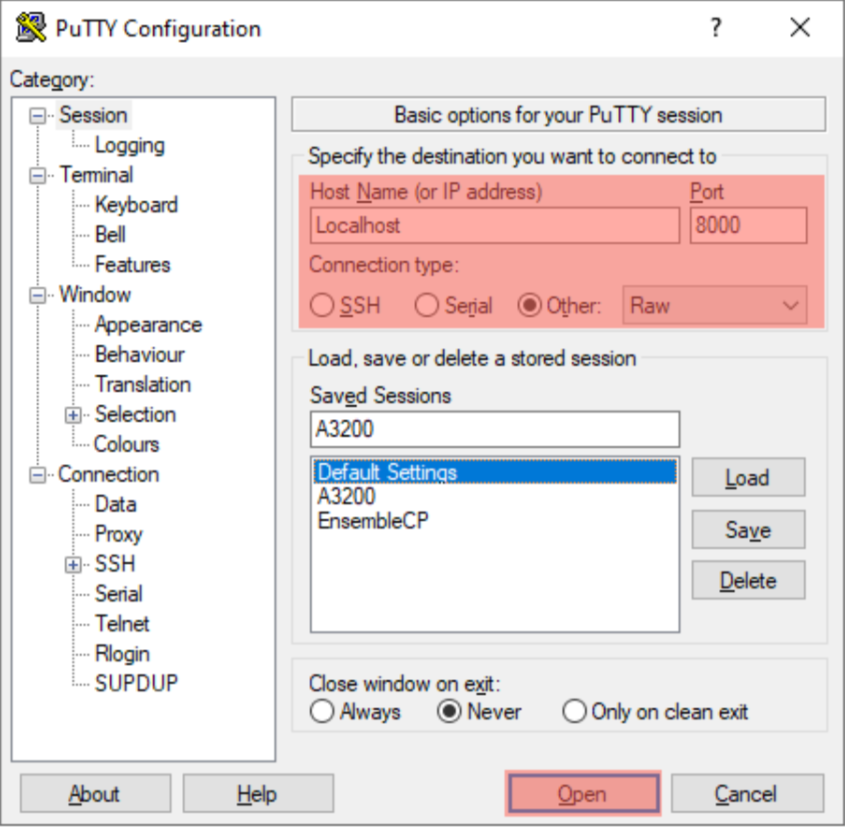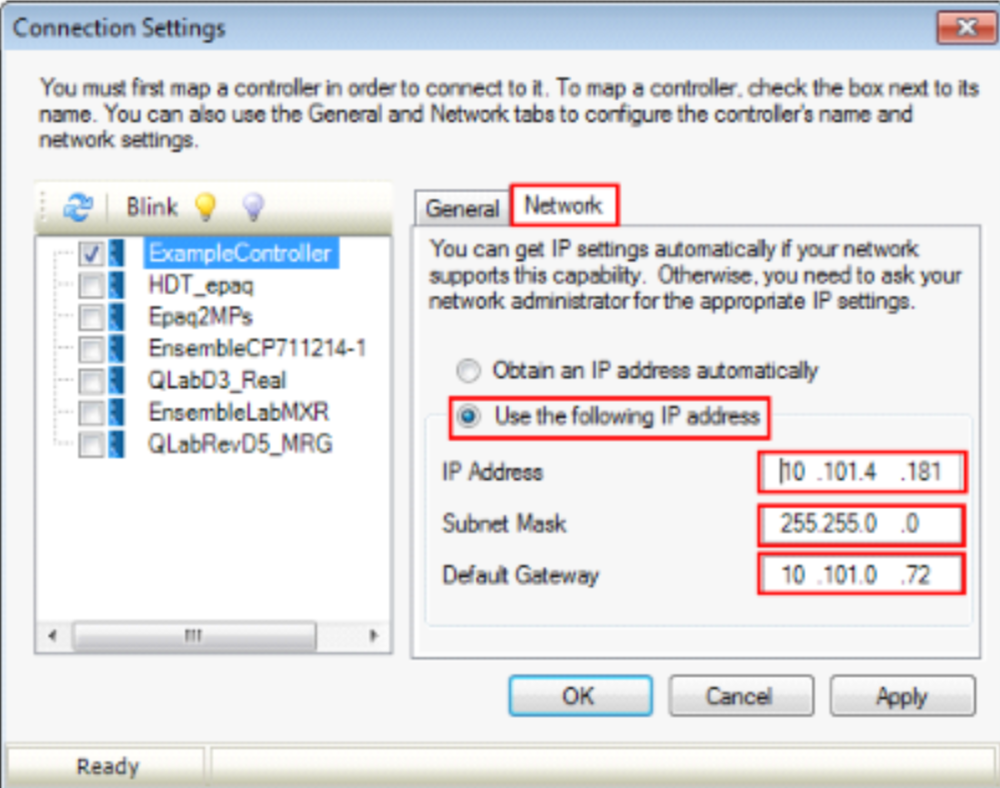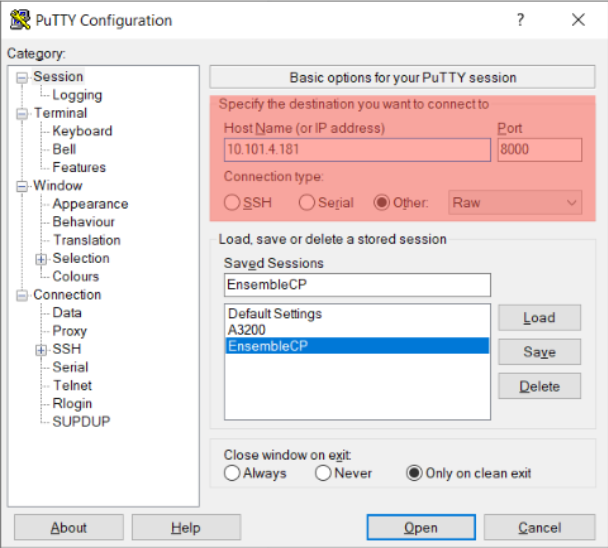Requirements:
- PC
- Aerotech Software (A3200, Ensemble, Soloist)
- “External” third-party client program (ex. PuTTY)
Refer to the ASCII Command Interface page in the Help File for more information on the ASCII Command Interface options and setup.
A3200 Example
The ASCII command interface is not enabled by default. To enable the interface:
- Open A3200 Configuration Manager
- Under System > Communication > ASCII in the parameter file, find the CommandSetup and CommandPort parameters.
- Check the Enabled box in the Editor for the CommandSetup parameter.
- Use the CommandPort parameter to set the TCP/IP port that A3200 will use to listen for incoming client connections. The default is 8000.
NOTE: You must reset the controller for these changes to have an effect.
From PuTTY (as an example client):
- Enter Host Name (ex. “Localhost”)
- Set Connection Type = Raw
- Enter Port. Port value must match the CommandPort parameter
- Click Open to open the port connection
Ensemble/Soloist Example
The ASCII command interface is not enabled by default. To enable the interface, use the following procedure.
- In Configuration Manager, right-click on the connected controller and select Retrieve Parameters.
- Expand the controller tree to Parameters > System > Communication > ASCII and find the CommandSetup parameter.
- In the ASCII Command Active Port section of the Editor pane, select one or more of the communication interfaces that you want to use for the ASCII command interpreter.
- For example, RS232 or Ethernet Sockets
For each interface selected above, use the parameters that correspond to that interface under the Parameters > System > Communication tree to configure communication.
(ex. Use the parameters under Ethernet Sockets (Socket2Port, Socket3Setup, etc.) to configure communication if an Ethernet Socket was enabled in the CommandSetup parameter).
NOTE: You must reset the controller for these changes to have an effect.
From PuTTY (as an example client):
- Enter Host Name (ex. The IP address of the controller, located under Controller > Connection Settings in Configuration Manager)
- Set Connection Type = Raw
- Enter Port. Port value must match the corresponding parameter based on the interface chosen (ex. Socket2Port, Socket3Port)
- Click Open to open the port connection