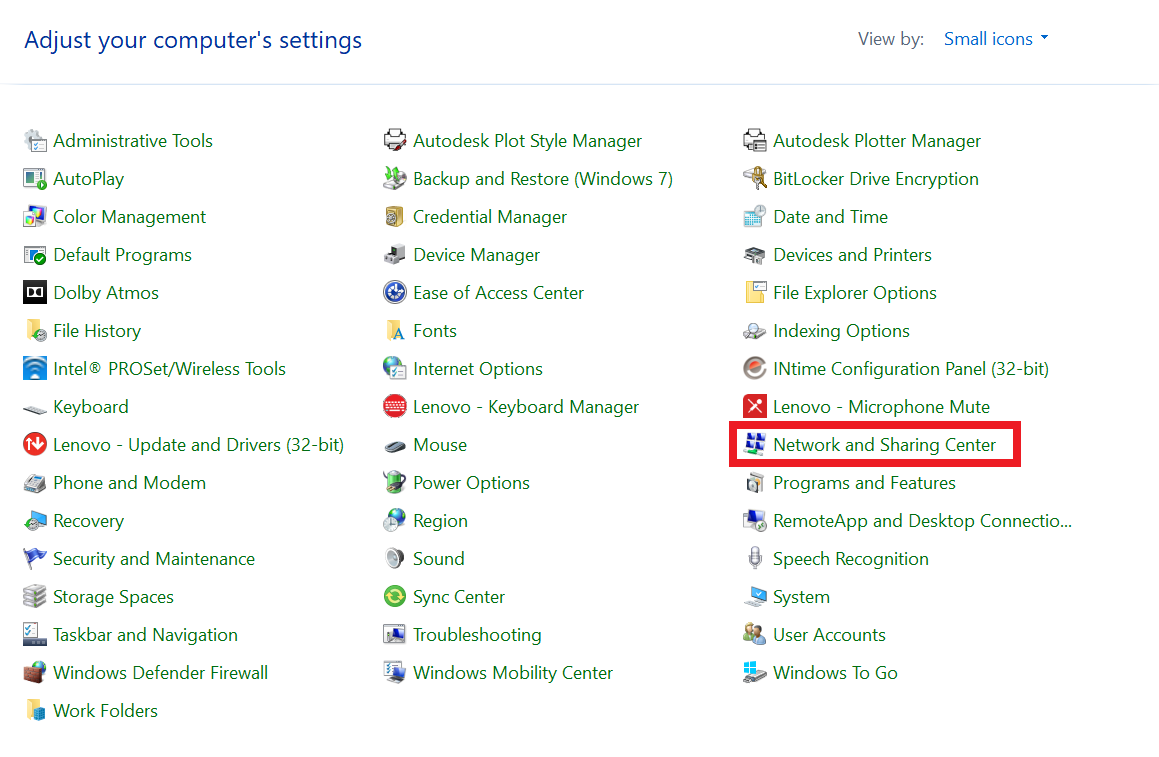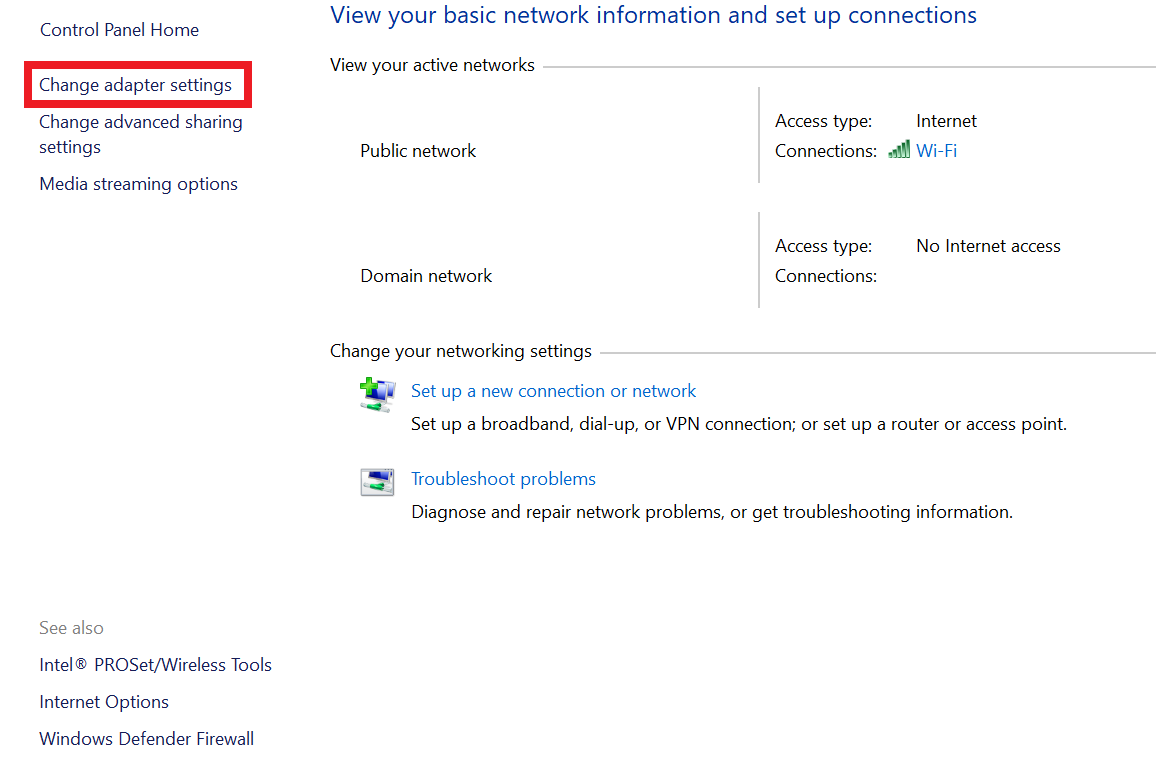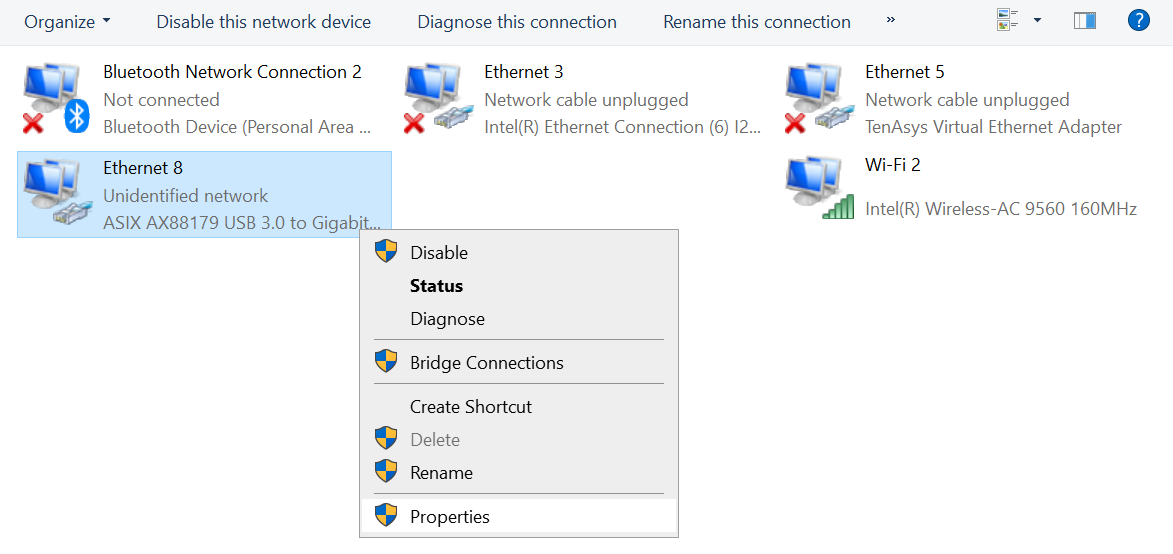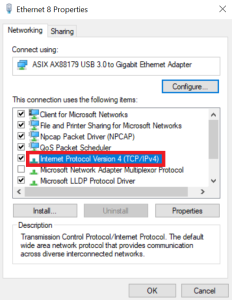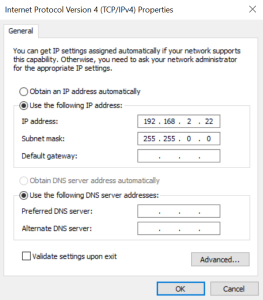All Ethernet-enabled devices are assigned an IP address, subnet mask, and gateway. An IP address is a uniquely identifiable address in a subnetwork, which is part of a larger network. The IP address is denoted with four dot-separated octets. An octet is a number between 0 and 255.
For example, a PC, equipped with a net controller card, has an IP address of 10.101.2.105. If the PC is running the Microsoft Windows operating system, invoking the command ipconfig on a command prompt lists its IP address, subnet mask, and gateway address.
In this example, the subnet mask of 255.255.0.0 indicates that this PC can directly communicate with all the Ethernet-enabled devices having the IP address 10.101.*.*, where * can be a number between 0 and 255. If the subnet mask were 255.255.255.0, the IP addresses with which it can directly communicate are limited to 10.101.2.*, where * is a number between 0 and 255.
In large Ethernet network systems, there are Ethernet-enabled devices that communicate with other large network systems. These large network systems have smaller groups of Ethernet-enabled devices that have similar IP addresses that are differentiated only by the last one, two, or three octets and have the same subnet mask and gateway. The Ethernet-enabled devices that are responsible for directly communicating with other large networks are gateways or routers. When a device in the subnetwork communicates with other devices in other large networks, it communicates by a particular gateway or router.
When setting an IP address for a device connected to the PC, the IP address must be compatible with the PC's IP address if they both reside in the same subnetwork. Set the same subnet mask and gateway for both the PC and the device to be connected.