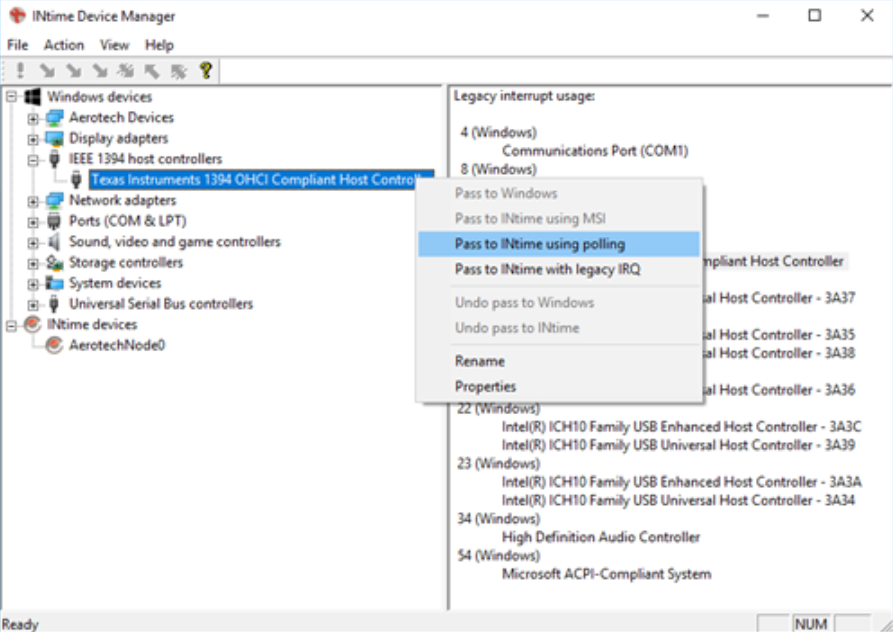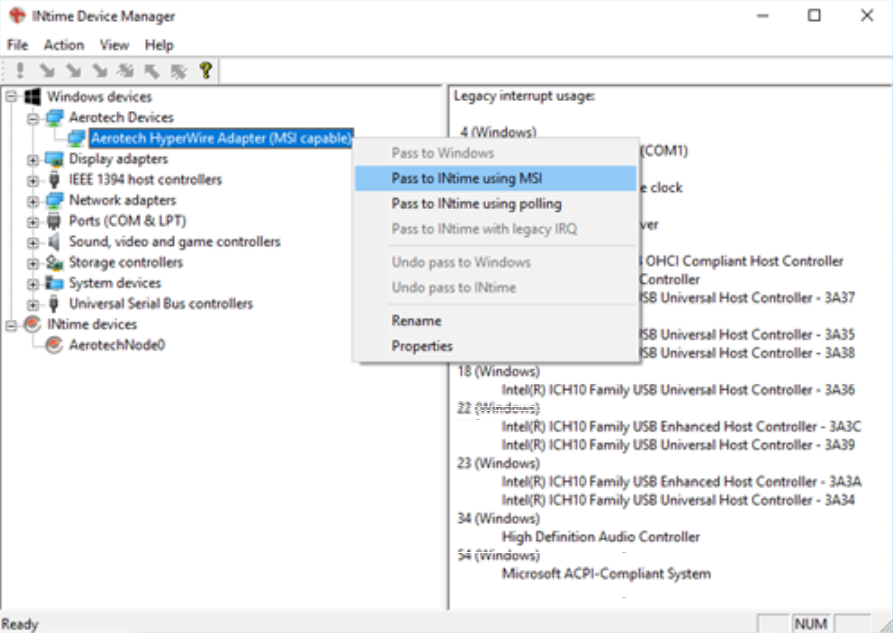Problem
One or more physically connected axes is appearing in A3200 as a virtual axis (yellow V). Jogging/commanding the axis results in no motion from the physical motor/stage and throws no faults in the software. A yellow warning triangle may also appear in the bottom left hand corner of the A3200 application.
Solution
First, ensure that the software is not configured to run in virtual mode. In A3200 Configuration Manager, navigate to Controller > Connection Settings. On the Drive Communication tab, verify that either "Automatically select a card" or "Select a card to use" is selected and that a Firewire/Hyperwire card appears under "Select a card to use". On the Advanced tab, ensure that "-G" is not entered under SMC Arguments.
Second, ensure that the Firewire/Hyperwire card is configured correctly. Navigate to Start > All Programs > INtime > INtime Configuration. In the INtime Configuration application, double-click to open INtime Device Manager. Under the INtime Devices tree, ensure that the Firewire/Hyperwire card appears under AerotechNode0.
Third, ensure that the drive communication channels are configured correctly. The communication channels specify which axis in A3200 each drive corresponds to. If the channels are set incorrectly, an axis you expect to drive a physical motor/stage could appear as virtual in the A3200 software. The communication channels and axes in the parameter file are zero based. For example, if a drive is set to channel 5 but is supposed to control the first axis, the first axis will appear virtual and the drive will actually control the sixth axis.
Once the above has been verified, the bottom line is that there is a communication disconnect between the controller/drive hardware and the computer/software.
- The drive is not powered. Check the power LED, ensure that the drive is receiving power.
- If possible, swap the drive with an identical drive in the system or with a spare to rule out an issue with the drive itself. If the system has multiple discrete drives, connect each drive to the PC individually (one at a time) to rule out a problem with one of the drives (or Hyperwire/Firewire cables).
- The Firewire/Hyperwire cable is either bad or not connected.
- The Firewire/Hyperwire card is either bad, not connected to any drives, or not fully seated in the PCI/PCIe slot. Try using different Firewire/Hyperwire ports on the card, and a different PCI/PCIe slot in the PC if possible. For Firewire drives, also try using a different Firewire port on the drive, if available.
- The PC configuration is preventing proper communication.
- Go through the Optimizing PC Performance and Windows 10 Update guides.
- External software (laser, camera, etc.) and any antivirus software or firewalls could be contributing to the issue. As a troubleshooting step, temporarily disconnect the PC from internet/network access.
- If the PC is in a remote client/server configuration, the client PC may not be communicating correctly with the server PC. Ensure that the axis still appears as virtual from the server PC (which is directly connected to the hardware).
- For Nstep and NServo units only: check the state of the CONFIG switch located next to the communication channel (device number) dip switches. This switch will cause the drive to report its last axis as virtual when set to the ON position.