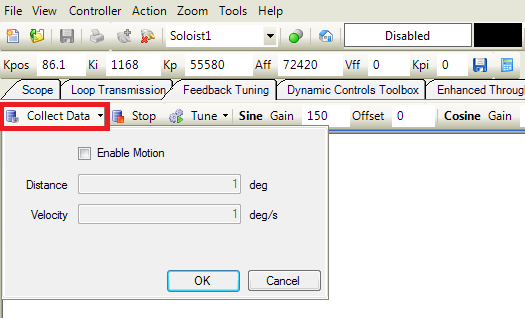This guide is intended for analog/sine encoder stages that are experiencing a Position Feedback Fault, Velocity Feedback Fault, for maintenance and upkeep purposes, or as recommended by an Aerotech representative. This process can be completed in about 5 minutes on most stages.
| Expand |
|---|
| title | For working stages - A3200 and Ensemble |
|---|
|
Follow these instructions if your stage can be Enabled without getting faults and can move short distances normally. - Jog your axis to the center of travel using Motion Composer. Tuning should be started approximately at the center of travel, away from crash conditions.
- Run Digital Scope, and Connect to the controller.
- Navigate to the Feedback Tuning tab.
- Select the desired axis from the axis list and Enable the axis.

- Open the motion configuration box by clicking the drop-down arrow on the Tune button.
- Select Enable Motion. The tuning utility will calculate an ideal distance and velocity for the tuning motion profile, which will be displayed in the Motion Configuration box. You can modify these values if you want to travel over a different range on the stage.

- Click the Tune button to enable the tuning motion and start the tuning algorithm. The tuning algorithm will continuously collect data and adjust the feedback gains so that the feedback device Lissajous matches the ideal Lissajous (red circle).
- Once the feedback device Lissajous matches the ideal Lissajous, click Stop to stop the tuning cycle.
Once the feedback device gains have been calculated, we recommend that you check the Lissajous pattern over the entire length of travel of the axis. Check the pattern by moving the axis over the entire length of travel while displaying the Lissajous pattern. To only display the Lissajous pattern without tuning the axis, select the Collect Data button. Set a different motion profile using the drop-down arrow if needed.

| Info |
|---|
| Alternatively, you can uncheck Enable Motion in the Motion Configuration window, select Collect Data, and jog the stage manually over the full travel using A3200 Motion Composer. |
- If at some position the Lissajous becomes much larger than the ideal Lissajous, repeat the tuning procedure with the axis located at this position, then verify over the full travel again.
- The feedback gains that are calculated by the tuning algorithm are set as active on the controller but are not committed to the file system. To commit the parameters to the file system for future use, select the Commit Parameters button.

|
| Expand |
|---|
| title | For working stages - Soloist |
|---|
|
Follow these instructions if your stage can be Enabled without getting faults and can move short distances normally. - Jog your axis to the center of travel using Motion Composer. Tuning should be started approximately at the center of travel, away from crash conditions.
- Run Digital Scope, and Connect to the controller.
- Navigate to the Feedback Tuning tab.
- Select the desired controller/axis and Enable the axis.

- Open the motion configuration box by clicking the drop-down arrow on the Tune button.
- Select Enable Motion. The tuning utility will calculate an ideal distance and velocity for the tuning motion profile, which will be displayed in the Motion Configuration box. You can modify these values if you want to travel over a different range on the stage.

- Click the Tune button to enable the tuning motion and start the tuning algorithm. The tuning algorithm will continuously collect data and adjust the feedback gains so that the feedback device Lissajous matches the ideal Lissajous (red circle).
- Once the feedback device Lissajous matches the ideal Lissajous, click Stop to stop the tuning cycle.
Once the feedback device gains have been calculated, we recommend that you check the Lissajous pattern over the entire length of travel of the axis. Check the pattern by moving the axis over the entire length of travel while displaying the Lissajous pattern. To only display the Lissajous pattern without tuning the axis, select the Collect Data button. Set a different motion profile using the drop-down arrow if needed.

| Info |
|---|
| Alternatively, you can uncheck Enable Motion in the Motion Configuration window, select Collect Data, and jog the stage manually over the full travel using A3200 Motion Composer. |
- If at some position the Lissajous becomes much larger than the ideal Lissajous, repeat the tuning procedure with the axis located at this position, then verify over the full travel again.
- The feedback gains that are calculated by the tuning algorithm are set as active on the controller but are not committed to the file system. To commit the parameters to the file system for future use, select the Commit Parameters button.

|
| Expand |
|---|
| title | For unstable stages, or stages experiencing faults - A3200 and Ensemble |
|---|
|
Follow these instructions if your stage receives any faults when Enabled, or if the axis is unstable. This process will require two people: one to operate the software, and one to move the stage manually/by hand (called the stage operator below). | Info |
|---|
| This procedure can only be completed on stages that can be moved safely and freely by hand while Disabled. |
- Run Digital Scope, and Connect to the controller.
- Navigate to the Feedback Tuning tab.
- Select the desired axis from the axis list and Disable the axis. Acknowledge any faults that are occurring.

- Have the stage operator move your stage to the center of travel.
- Open the motion configuration box by clicking the drop-down arrow on the Tune button.
- Uncheck Enable Motion.

- Have the stage operator oscillate the stage in a small range of motion at an even rate. This simulates the function of the Enable Motion feature.
- Click the Tune button to start the tuning algorithm. The tuning algorithm will continuously collect data and adjust the feedback gains so that the feedback device Lissajous matches the ideal Lissajous (red circle).
- Once the feedback device Lissajous matches the ideal Lissajous, click Stop to stop the tuning cycle. The stage operator may stop oscillating the stage as well.
Once the feedback device gains have been calculated, we recommend that you check the Lissajous pattern over the entire length of travel of the axis. Check the pattern by having the stage operator move the axis at an even rate over the entire length of travel while displaying the Lissajous pattern. To only display the Lissajous pattern without tuning the axis, select the Collect Data button.

- If at some position the Lissajous becomes much larger than the ideal Lissajous, repeat the tuning procedure with the axis located at this position, then verify over the full travel again.
- The feedback gains that are calculated by the tuning algorithm are set as active on the controller. but are not committed to the file system. To commit the parameters to the file system for future use, select the Commit Parameters button.

|
| Expand |
|---|
| title | For unstable stages, or stages experiencing faults - Soloist |
|---|
|
Follow these instructions if your stage receives any faults when Enabled, or if the axis is unstable. This process will require two people: one to operate the software, and one to move the stage manually/by hand (called the stage operator below). | Info |
|---|
| This procedure can only be completed on stages that can be moved safely and freely by hand while Disabled. |
- Run Digital Scope, and Connect to the controller.
- Navigate to the Feedback Tuning tab.
- Select the desired controller/axis and Disable the axis. Acknowledge any faults that are occurring.

- Have the stage operator move your stage to the center of travel.
- Open the motion configuration box by clicking the drop-down arrow on the Tune button.
- Uncheck Enable Motion.

- Have the stage operator oscillate the stage in a small range of motion at an even rate. This simulates the function of the Enable Motion feature.
- Click the Tune button to start the tuning algorithm. The tuning algorithm will continuously collect data and adjust the feedback gains so that the feedback device Lissajous matches the ideal Lissajous (red circle).
- Once the feedback device Lissajous matches the ideal Lissajous, click Stop to stop the tuning cycle. The stage operator may stop oscillating the stage as well.
Once the feedback device gains have been calculated, we recommend that you check the Lissajous pattern over the entire length of travel of the axis. Check the pattern by having the stage operator move the axis at an even rate over the entire length of travel while displaying the Lissajous pattern. To only display the Lissajous pattern without tuning the axis, select the Collect Data button.
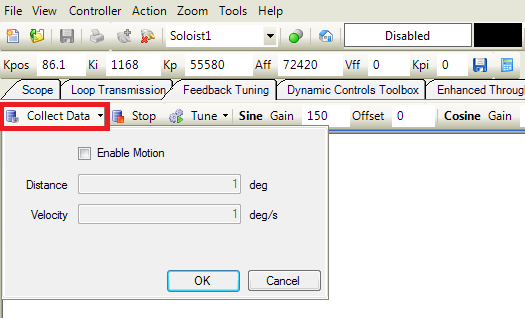
- If at some position the Lissajous becomes much larger than the ideal Lissajous, repeat the tuning procedure with the axis located at this position, then verify over the full travel again.
- The feedback gains that are calculated by the tuning algorithm are set as active on the controller, but are not committed to the file system. To commit the parameters to the file system for future use, select the Commit Parameters button.

|
Related articles
| Content by Label |
|---|
| showLabels | false |
|---|
| max | 5 |
|---|
| spaces | AKB |
|---|
| showSpace | false |
|---|
| sort | modified |
|---|
| reverse | true |
|---|
| type | page |
|---|
| cql | label in ("a3200","encoder","feedback","tuning") and type = "page" and space = "AKB" |
|---|
| labels | a3200 encoder feedback tuning |
|---|
|