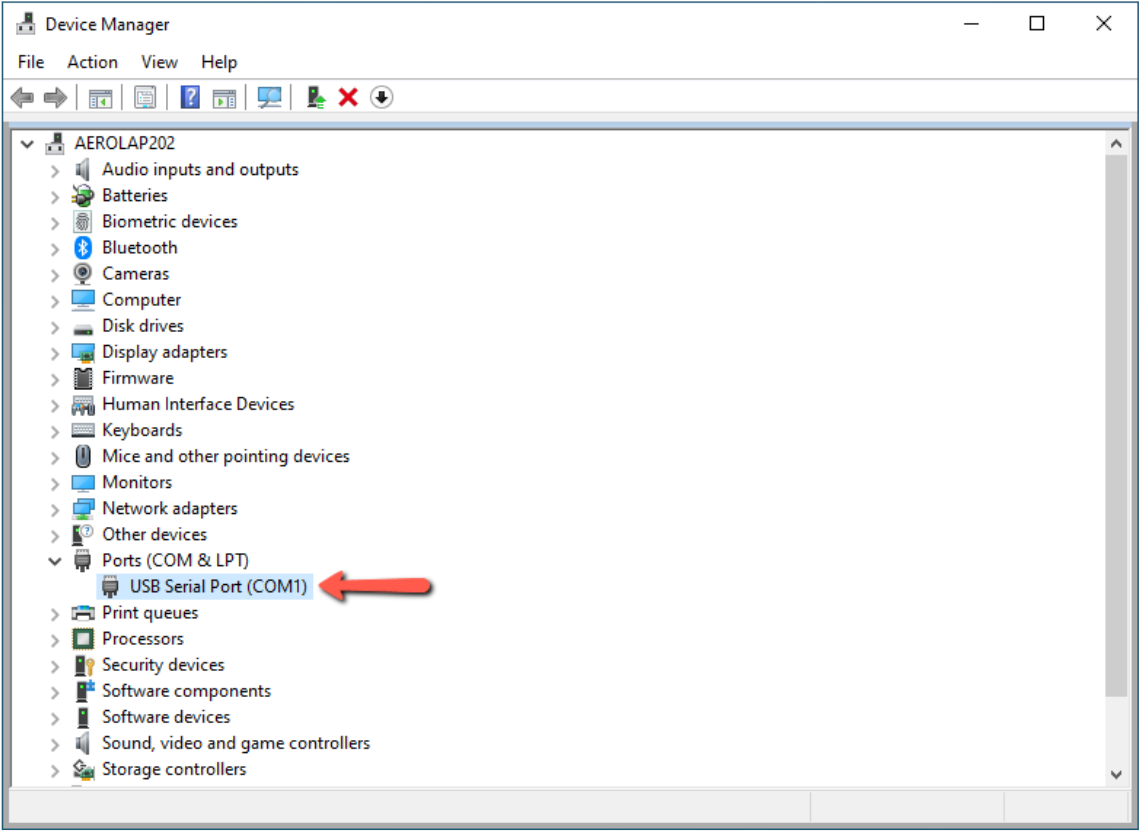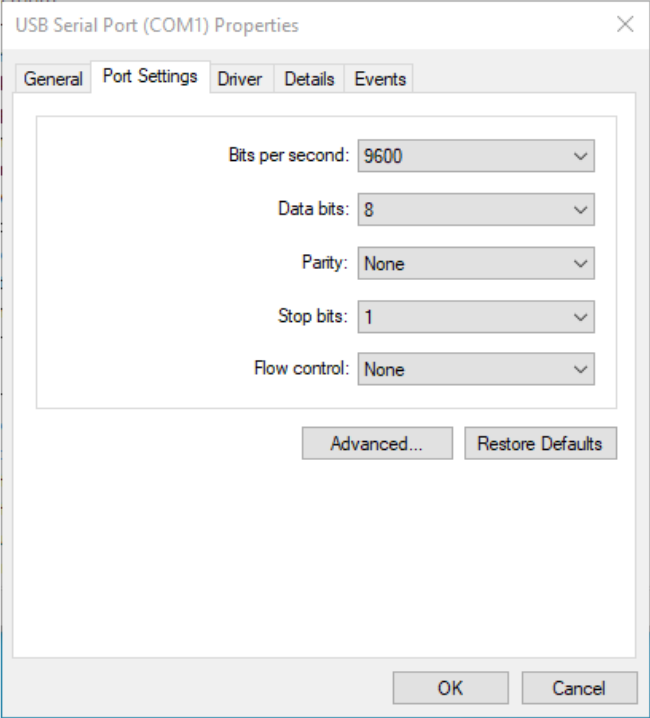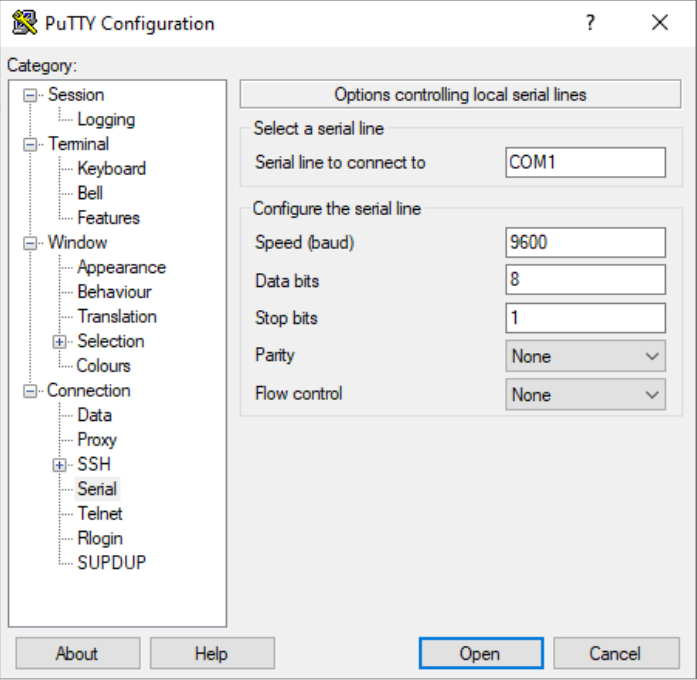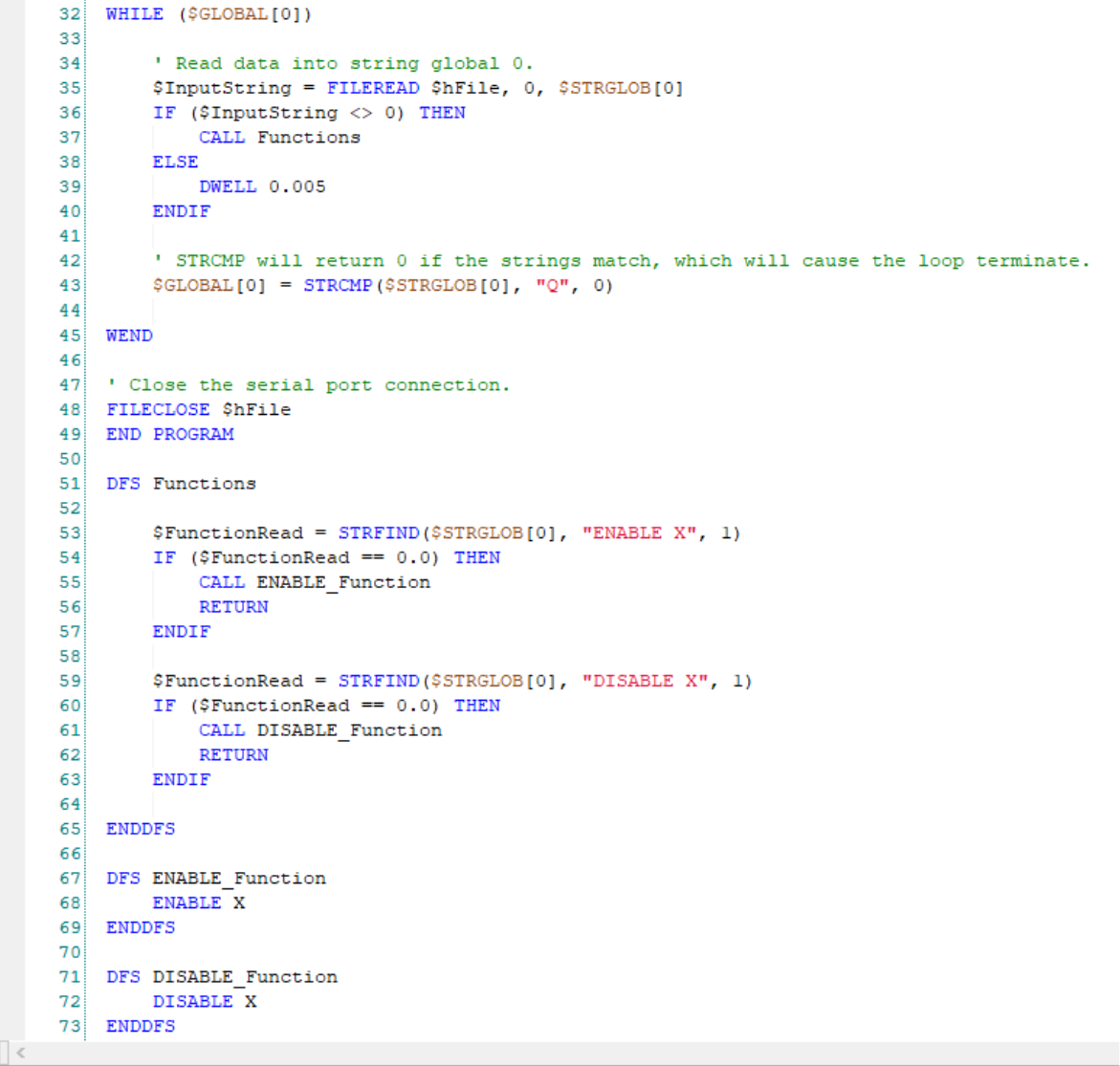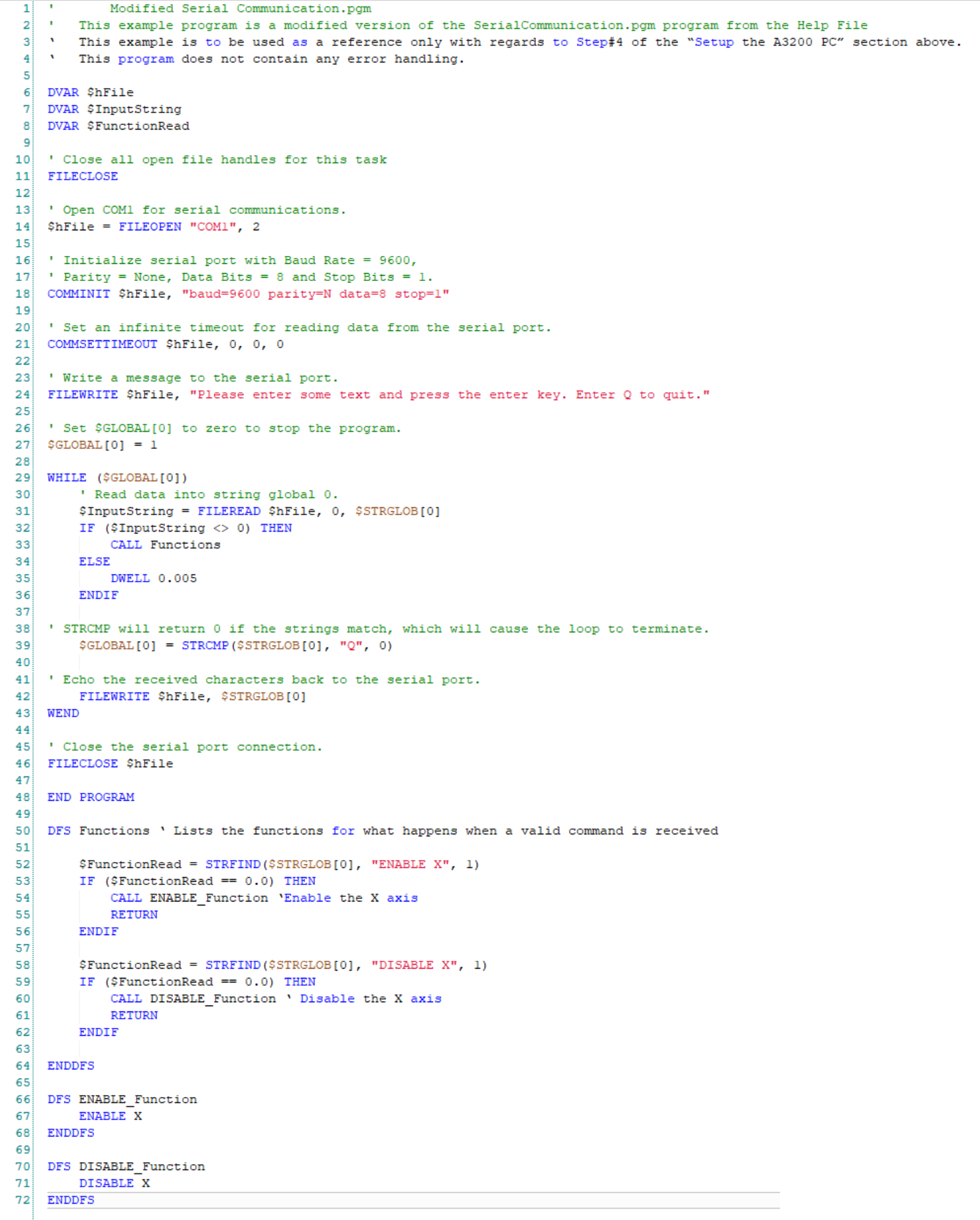This example uses the following equipment for RS-232 communication
- Two PCs
- One PC with A3200
- One PC with a command interface (ex. PuTTY)
- USB RS-232 Serial Adapter cable (male connector)**
**Any serial cable that can connect between the serial ports of the PCs will also work
Hardware Connection
Use the RS-232 cable to connect from the A3200 PC to the PC with the command interface. In this example a 9-pin Female to Female serial cable was also needed to connect from the A3200 PC (male connector) to the USB RS-232 adaptor cable (male connector)
Setup the Command Interface PC
- Open the Windows Device Manager and locate the correct COM port.
- Right-click, select Properties
- Go to Port Settings to configure the COM port
- If necessary, use the Advanced... settings to change the COM port number
- If necessary, use the Advanced... settings to change the COM port number
- Open Command Interface (ex. PuTTY)
- Configure the communication and COM port settings
- Open the COM port
- Configure the communication and COM port settings
Setup the A3200 PC
- Open the Windows Device Manager and locate the correct COM port.
- Right-click, select Properties
- Go to Port Settings to configure the COM port
- If necessary, use the Advanced... settings to change the COM port number
- Use the File and Serial Port commands to configure which COM port to listen to with the A3200
- See Serial Communications Example program in the Help File for more information. A modified version of this program is used in this example and is copied below.
- See File and Serial Port Command Category page in the Help File for more information.
- Run program to listen to the COM port and send/receive information
- To execute commands from the COM port, you must read a string and correlate that exact string to a specific command via your A3200 program:
Example Code
Related articles